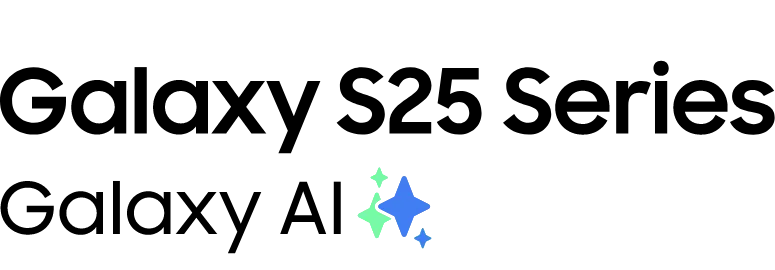
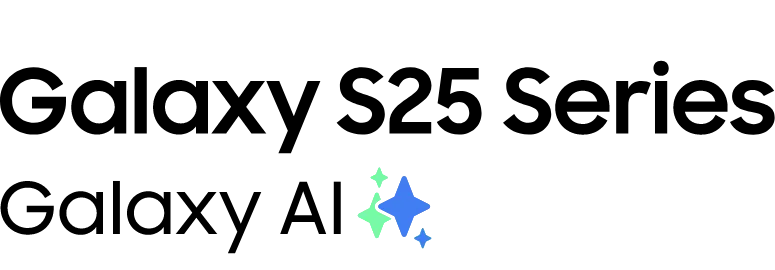
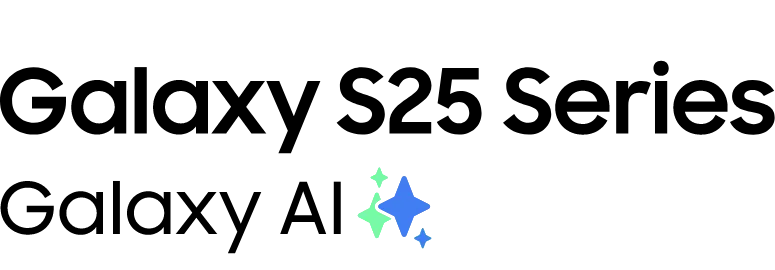
The only way to own the
Galaxy S25 Series
Own it now with Maxis Postpaid, the ultimate postpaid plan.
eSIM stands for embedded SIM, an advanced new technology widely used in countries such as Japan, South Korea and the USA. This technology uses a small chip built into the device to replace the traditional SIM card, eliminating the need to carry around a physical card.

Increase connectivity and convenience with the ability to connect more devices.

Improve reliability with an eSIM directly embedded into your device.
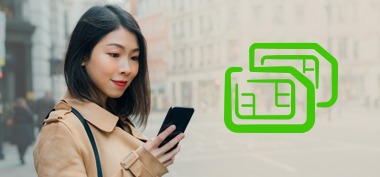
Separate personal and business lines or add an additional line when you travel internationally with a dual SIM feature in your device.
Follow these steps to learn how to activate your new devices easily.
Choose your device to know more
An eSIM, or embedded SIM, is a digital SIM card embedded within a device, eliminating the need for a physical SIM card. It allows users to activate a cellular plan and switch between carriers without requiring a physical SIM swap. eSIMs are commonly found in modern smartphones, tablets, and other connected devices.
Yes, many devices are equipped with dual SIM capabilities, allowing users to use both eSIM and a physical SIM card simultaneously. This feature is beneficial for those who want to maintain two separate mobile numbers or use different carriers for specific purposes, such as work and personal use. However, the availability of dual SIM functionality may vary depending on the device model.
The number of eSIMs a device can support depends on the device itself. Some smartphones and devices are designed to support multiple eSIM profiles, allowing users to add and switch between different cellular plans seamlessly. However, it's essential to check your device specifications to determine the exact number of eSIMs it can accommodate. Keep in mind that not all devices support multiple eSIMs, and the capability may vary between manufacturers and models.